Wednesday, November 11, 2009
Vibrate Explorer
Copy and paste the java script code to the address bar of your browser
javascript:function Shw(n) {if (self.moveBy) {for (i = 35; i > 0; i--) {for (j = n; j > 0; j--) {self.moveBy(1,i);self.moveBy(i,0);self.moveBy(0,-i);self.moveBy(-i,0); } } }} Shw(6)
CON Folder Mistry
Computer which can be named as "CON". This is something pretty
Cool...and Unbelievable.... At Microsoft the whole Team, couldn't answer why this happened!
TRY IT NOW ,IT WILL NOT CREATE " CON " FOLDER
Not only the "con".
Sunday, October 18, 2009
Fresh TRICKS
Disable CD Autorun
1) Click Start, Run and enter GPEDIT.MSC
2) Go to Computer Configuration, Administrative Templates, System.
3) Locate the entry for Turn autoplay off and modify it as you desire.
Hide 'User Accounts' from users
Go to Start/Run, and type:
GPEDIT.MSC
Open the path
User Config > Admin Templates > Control Panel
doubleclick "Hide specified Control Panel applets"
put a dot in 'enabled', then click 'Show"
click Add button,
type "nusrmgt.cpl" into the add box
For a Safer, faster XP Close Unwanted Services
To disable unneeded startup services for a safer, faster XP, use the "Services" Admin Tool (Control Panel > Administrative Tools > Services). If you are a single user of a non-networked machine, you can disable the following items, with no ill effect.
Alerter
Clipbook
Computer Browser
Fast User Switching
Human Interface Access Devices
Indexing Service (Slows the hard drive down)
Messenger
Net Logon (unnecessary unless networked on a Domain)
Netmeeting Remote Desktop Sharing (disabled for extra security)
Remote Desktop Help Session Manager (disabled for extra security)
Remote Procedure Call Locator
Remote Registry (disabled for extra security)
Routing & Remote Access (disabled for extra security)
Server
SSDP Discovery Service (this is for the utterly pointless "Universal P'n'P", & leaves TCP Port 5000 wide open)
TCP/IP NetBIOS Helper
Telnet (disabled for extra security)
Universal Plug and Play Device Host
Upload Manager
Windows Time
Wireless Zero Configuration (for wireless networks)
Workstation
Monday, September 7, 2009
Friday, September 4, 2009
Latest Nokia Secret Codes
Following is the code-format to be typed at standby screen to display status of various locks of your phone
#pw+(MASTERCODE)+(Y)#
To get “w” press "*" THREE TIMES
To get “p” press "*" FOUR TIMES
To get “+” (Plus sign) press "*" TWO TIMES
MASTERCODE is 1234567890 and the value of “Y” is Number 1 to 4, thus to get lock info press following codes at standby screen
#pw+1234567890+1# Displays PROVIDER-LOCK STATUS
#pw+1234567890+2# Displays NETWORK-LOCK STATUS
#pw+1234567890+3# Displays COUNTRY-LOCK STATUS
#pw+1234567890+4# Displays SIM-LOCK STATUS
A trick to bypass the Service Provider lock in Nokia 16xx/21xx/31xx/51xx/81xx series phones
1. Insert SIM of different service provider
2. Power On the phone and press the UP VOLUME key for 3 sec. Then release it, the phone asks for PIN CODE?
3. Press the "C" key
4. Then Press * and wait until it disappears and appears again, then press * one more time and press 04*(Your PIN)*(Your PIN)*(Your PIN)# (In the given sequence) and you are done. Now you can use the SIM of other provider. However each time the phone is turned OFF it resets the lock, so the above procedure needs to be repeated each time you'll restart the phone. Note: ensure that PIN CODE is on before doing the above (On it through Settings/Security Menu).
Thursday, September 3, 2009
Write protected error solution
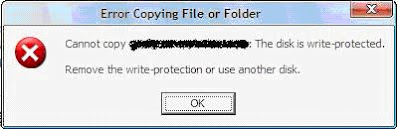
Recently when I tried to copy some files to my mmc using card reader it showed me some error saying the disk is write-protected. Remove the write protection or use another disk.
It was working fine before. I have used this card many times before but it never gave any error and suddenly it started showing this error. After going through some forums I came to know that it happens because of write protection notch but there was no such notch or switch on my card.I kept on searching on more forums and after some time I found one solution to this problem. Follow the steps given below if you are also facing the same problem.
1. Run Registry Editor (regedit).
2. Navigate to the following registry key:
HKEY_LOCAL_MACHINE\SYSTEM\CurrentControlSet\Control
3. Right click on control and create new key.
4. Name it as StorageDevicePolicies . (Copy and paste it from here if possible)
5. Now click on StorageDevicePolicies and in right side pan right click and select create new dword and name it as WriteProtect.
6. Double click on it and set its value to 0.
Now restart your machine and try copying some files to your card.
IF THIS THING ALSO DOESN’T WORK THEN KEEP YOUR CARD IN CARD READER, CONNECT IT TO YOUR PC AND THEN RESTART YOUR SYSTEM. I DON’T KNOW THE LOGIC BEHIND THIS BUT IT WORKED FOR ME.
Wednesday, September 2, 2009
Hide Folder Without any software: must see
This one is really cool and pretty useful too...Its really easy...just follow these steps:
1.Create a new folder somewhere on your hard drive.
2.When you name it hold down "Alt" and press "0160" this will create and invisible space so it will apper as if it has no name.
3.right click it and select "Properties" select the tab "coustimize" and select "change icon" scroll along and you should a few blanc spaces click on any one and click ok and save it.
4.when you have saved the settings the folder will be invisible to hide all your personal files.try this....i dont think that u'll find any problem doing this...if u still find any probs..just leave a comment
Sunday, August 30, 2009
Increase Broad Band /DSL speed
Make sure you Log on as Administrator, not as a user with Administrator privileges.
Follow the steps as given below-
1) Click on Start Button.
2) Select Run From Start Menu.
3) Type gpedit.msc
4) Expand the [Administrative Templates] branch.
5) Then Expand the [Network] branch.
6) Highlight(Select by Single Click) [QoS Packet Scheduler]
7) Double-click [Limit Reservable Bandwidth] (Available in Right Side Panel)
8) Check(Select By Single Click on it) [Enabled]
9) Change [Bandwidth limit %] to 0 %
10) Click [OK] Button.
11) Restart Your PC.
12) Now Check Your Broadband Speed.
Friday, August 28, 2009
Convert a Fat partition to NTFS
1) Open 'Command Prompt'.
2) At the command prompt, type the following-
CONVERT [driveletter]: /FS:NTFS.
'Convert.exe' will attempt to convert the partition to NTFS
Wednesday, August 26, 2009
Break or Reset Nokia Security Code
“The Phone Lock prevents your phone data from being accessed ifyour phone is stolen.
“The lock code is a number that prevents unauthorized persons fromusing your phone. These control codes are for your protection.”
You all must be knowing the master code trick (which never worked for me :p)
There is one more way to reset your security code. THC NOKIA UNLOCK.
It helps to reset NOKIA security code without flashing.It will reset your NOKIA security code to 12345.The program was tested on Nokia 6630,6680,N70,N72.
It should work on other symbian os phones also.
Wednesday, July 8, 2009
Increase your Computer Speed
Step 2:-If it still runs slowly, you should check to see how much free space you have on your hard drive. If it is nearly full, you should consider deleting some files that you no longer need to free up space. Computers load faster if they have less to load.
Step 3:-If you still can't seem to improve performance, you may need to consider istalling more RAM to your computer. An increase in RAM will give your computer more memory that it can draw on when running multiple programs.
Ads by Google
Monday, July 6, 2009
Hide Your Harddrives Easily
- Click Start -> Run (This brings up the Run dialog box)
- Type cmd and press Enter (This brings up the Windows Command Prompt)
- Type diskpart in the command prompt and press Enter (This launches the Diskpart utility within the Command Prompt window)
- Now type list volume (This displays a list of all mounted volumes on your computer and their associated drive letters)
- you would like to hide drive E, type select volume 6
- Now type remove letter E (Note: This sometime requires a reboot)
Diskpart will now remove the drive letter. The drive will no longer be available via Windows Explorer or My Computer.
Don’t worry though, your data remains safe!
Now, should you want to unhide the drive and make it accessible again, just repeat the above process. But instead of typing remove letter E, type assign letter E
Set Picture and Your name in My Computer Property
1. Open Notepad, and type in the following.
[General]
Manufacturer=”You can type any information here”
Model=”You can type any information here”
[Support Information]
Line1=”You can type any information here”
Line2=”You can type any information here”
2. P.S. - All the characters are case sensitive
3. You can add upto 10 lines in the Support Information section
4. Name this file as “OEMINFO.INI“, and place it in System32 Folder
5. Just refresh and open My Computer Properties, and you will see additional information
To add an Image, follow these steps
1. Create any image of 125 X 125 pixel
2. Save it by name of “OEMLOGO.BMP“
3. Place this file in System32 folder
4. Refresh and you are done
If in case you want to undo these changes, just delete these files from system32 folder, and you will be back to normal.
Shut Down ur PC with Keyboard( Use in XP)
Alt+F4 then u
your computer will be shutdown automtically.
Alt+F4 then r
for restart computer
Usable Short Cut Keys
© Ctrl-Alt-C
® Ctrl-Alt-R
™ Ctrl-Alt-T
Application window—maximize Alt-F10
Application window—previous Alt-Shift-F6
Application window—restore Alt-F5
AutoFormat Ctrl-Alt-K
AutoText—create Alt-F3
AutoText—insert entry F3
AutoText—insert entry Ctrl-Alt-V
Bold
Ctrl-B
Bookmarks
Ctrl-Shift-F5
Break—column
Ctrl-Shift-Enter
Break—page
Ctrl-Enter
Browse a document
Ctrl-Alt-Home
Browse next/previous item
Ctrl-PgDn/PgUp
Case change (capitalization)
Shift-F3
Case—All Caps
Ctrl-Shift-A
Close
Ctrl-F4
Close
Ctrl-W
Copy
Ctrl-C
Copy formatting
Ctrl-Shift-C
Customize a menu
Ctrl-Alt =
Customize a shortcut
Ctrl-Alt-Num +
Cut
Ctrl-X
Date Field
Alt-Shift-D
Dialog box next tabbed section
Ctrl-Tab
Dialog box previous tabbed section
Ctrl-Shift-Tab
Document window—move
Ctrl-F7
Document window—restore
Ctrl-F5
Document window—size
Ctrl-F8
Drawing—constrain shape to symmetrical
Shift-drag
Drawing—draw from center
Ctrl-drag
Ellipsis
Ctrl-Alt- .
Em Dash
Ctrl-Alt-Num -
En Dash
Ctrl-Num -
Endnote
Ctrl-Alt-E
Exit application
Alt-F4
Fields—display code (toggle)
Shift-F9
Fields—display codes (toggle)
Alt-F9
Fields—double-click in field
Alt-Shift-F9
Fields—insert blank field
Ctrl-F9
Fields—lock a field
Ctrl-3
Fields—lock a field
Ctrl-F11
Fields—next field
F11
Fields—previous field
Shift-F11
Fields—unlink a field
Ctrl-6
Fields—unlink a field
Ctrl-Shift-F9
Fields—unlock a field
Ctrl-4
Fields—unlock a field
Ctrl-Shift-F11
Fields—update
Alt-Shift-U
Fields—update link in source
Ctrl-Shift-F7
Fields—update selected field
F9
Find
Ctrl-F
Font
Ctrl-D
Font Face
Ctrl-Shift-F
Font grow/shrink 1 pt.
Ctrl- ] or [
Font next/previous size
Ctrl-Shift- >or <
Font Size
Ctrl-Shift-P
Footnote
Ctrl-Alt-F
Go Back (3 maximum) Shift-F5
Go Back (3 maximum)
Ctrl-Alt-Z
GoTo
Ctrl-G
GoTo Next/Previous Paragraph
Ctrl-Up/Down
GoTo Next/Previous Word
Ctrl-Left/Right
Graphic—crop
Shift-drag
Graphic—original proportions
Ctrl-click
Hanging indent—decrease
Ctrl-Shift-T
Hanging Indent—increase
Ctrl-T
Hard hyphen -
Ctrl-Shift -
Hard space
Ctrl-Shift-spacebar
Header/Footer—link to previous
Alt-Shift-R
Heading Level 1
Ctrl-Alt-1
Heading Level 2
Ctrl-Alt-2
Heading Level 3
Ctrl-Alt-3
Help
F1
Help—What’s This?
Shift-F1
Hidden text
Ctrl-Shift-H
Hyperlink
Ctrl-K
Indent—decrease
Ctrl-Shift-M
Indent—increase
Ctrl-M
Insert Comment
Ctrl-Alt-M
Insert ListNum field
Ctrl-Alt-L
Italics
Ctrl-I
Justify—Center
Ctrl-E
Justify—Full
Ctrl-J
Justify—Left
Ctrl-L
Justify—Right
Ctrl-R
Line-spacing 1
Ctrl-1
Line-spacing 1.5
Ctrl-5
Line-spacing 2
Ctrl-2
List Bullet Style
Ctrl-Shift-L
Macros—edit
Alt-F8
Macros—view VBA code
Alt-F11
Mark—Index entry
Alt-Shift-X
Mark—TOA citation
Alt-Shift-I
Mark—TOC entry
Alt-Shift-O
Maximize window
Ctrl-F10
Menu Bar
F10
Merge—data edit
Alt-Shift-E
Merge—field insert
Alt-Shift-F
Merge—preview
Alt-Shift-K
Merge—to document
Alt-Shift-N
Merge—to printer
Alt-Shift-M
Microsoft Script Editor
Alt-Shift-F11
Microsoft System Info
Ctrl-Alt-F1
Move between master/subdocument
Ctrl-\
New document
Ctrl-N
Newline within paragraph
Shift-Enter
Next window
Ctrl-F6
Nonprinting characters on/off
Ctrl-Shift-8
Normal Style
Ctrl-Shift-N
Open a document
Ctrl-O
Outlining—collapse
Alt-Shift -
Outlining—collapse
Alt-Shift-Num -
Outlining—expand
Alt-Shift =
Outlining—expand
Alt-Shift-Num +
Outlining—move up/down
Alt-Shift-Up/Down
Outlining—promote/demote
Alt-Shift-Left/Right
Outlining—Show 1st line
Alt-Shift-L
Outlining—Show Heading 1
Alt-Shift-1
Outlining—Show Heading 2
Alt-Shift-2
Outlining—Show Heading 3
Alt-Shift-3
Outlining—Show Heading 4
Alt-Shift-4
Outlining—Show Heading 5
Alt-Shift-5
Outlining—Show Heading 6
Alt-Shift-6
Outlining—Show Heading 7
Alt-Shift-7
Outlining—Show Heading 8
Alt-Shift-8
Outlining—Show Heading 9
Alt-Shift-9
Outlining—Show All Headings Alt-Shift-A
Page number field
Alt-Shift-P
Pane—Close
Alt-Shift-C
Paragraph Space Above (add/delete 12 pt.) Ctrl-0 (zero)
Paste
Ctrl-V
Paste formatting
Ctrl-Shift-V
Ctrl-P
Print Preview
Ctrl-Alt-I
Remove Character formats Ctrl-spacebar
Remove Character formats
Ctrl-Shift-Z
Remove menu item
Ctrl-Alt -
Remove Paragraph formats
Ctrl-Q
Repeat Find Shift-F4
Repeat Find
Ctrl-Alt-Y
Repeat/Redo
Ctrl-Y
Replace
Ctrl-H
Revision Marks on/off
Ctrl-Shift-E
Save
Ctrl-S
Save As F12
Select All
Ctrl-A
Selection extended
F8
Selection reduced
Shift-F8
Shortcut Menu
Shift-F10
Small Caps
Ctrl-Shift-K
Soft hyphen -
Ctrl -
Spelling and Grammar check
F7
Spell-It—display next misspelling
Alt-F7
Spike—cut to
Ctrl-F3
Spike—paste
Ctrl-Shift-F3
Split a window
Ctrl-Alt-S
Style box
Ctrl-Shift-S
Subscript
Ctrl =
Superscript
Ctrl-Shift =
Symbol Font
Ctrl-Shift-Q
Table—remove border lines
Ctrl-Alt-U
Table—to column bottom
Alt-PgDn
Table—to column top
Alt-PgUp
Table—to row beginning
Alt-Home
Table—to row end
Alt-End
Thesaurus
Shift-F7
Time Field
Alt-Shift-T
To bottom/top of screen
Ctrl-Alt-PgDn/PgUp
Underline
Ctrl-U
Underline—double
Ctrl-Shift-D
Underline—word
Ctrl-Shift-W
Undo
Ctrl-Z
View—Normal
Ctrl-Alt-N
View—Outline
Ctrl-Alt-O
View—Page
Ctrl-Alt-P
Window pane—next
F6
Window pane—previous
Shift-F6